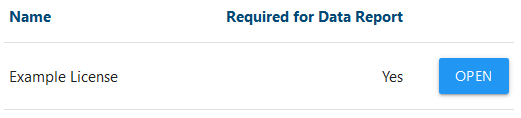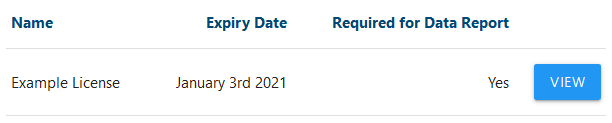Licensing and Agreements
This feature provides the ability for electronic licence agreements between your General practice and your PHN.
How to access Pending Licences¶
- Start by following the guide: How to access the GP Hub.
- Once you have reached the GP Hub click the
Licencing and Agreementsbutton.
- If the General practice has not yet been assigned an ABN, you will be asked to supply it.
- Simply enter your ABN into the required field and click
SAVE
- There should now be a section on the page named
Pending Licenses. - Success! You have reached Pending Licences.
How to accept a Pending Licence¶
- If you have any available license agreements they will be listed in Pending Licences.
- To open a Pending Licence click the
OPENbutton. - A popup will appear with information regarding the licence including it's content and how long it will last for.
NOTE: you can print the licence content with the bluePRINTbutton in the bottom right of the popup. - Once you have reviewed the licences details and wish to agree, click the checkbox confirming you have read and agree to the license.
- Click the
ACCEPTbutton in the bottom right of the popup. - Success! You have accepted a Pending Licence.
How to view an Accepted Licence¶
- If you have any accepted licence agreements they will be listed in Accepted Licences
- To open an Accepted Licence click the
VIEWbutton. - A popup will appear with information regarding the accepted license.
- Success! You have viewed an Accepted Licence.